Have you ever tried to walk someone through how to do something on their computer over the phone? Or been stuck on the other end of a Zoom call, asking a client to share their screen, trying to direct their mousing hand from afar? Or maybe you’ve spent hours solving the same problem for a team member that could benefit from an SOP.
These challenges are frustrating for everyone involved — and a huge time waster.
Of course, creating a video walkthrough is a better solution for many reasons, but that can take equipment and expensive editing software — and more importantly — tons of time…. And who has that these days?
That’s why, here at prime concepts, we use a nifty little tool called Camtasia… and we use it often.
What Is It?
Camtasia is a simple screen recorder that’s easy to learn and intuitive to use. You literally push one button and you’re rolling. You can capture every movement of your cursor in seconds, edit a quick video (or not) and instantly share your creation with a client, a team member, or the world. It’s the best way to help someone really see and understand how to use digital tools, follow internal practices, or create tutorials. The applications are limitless
Suggested Uses:
- Online Walkthroughs
- Company Onboarding
- Virtual Training
- eCourses
- Standard Operating Procedures
- Graphical Assets & Elements
Why Do We Like It?
Screen Capture Functionality
Camtasia has a fantastic screen recording feature. It allows you to specify exactly what you want to record, whether it be an entire application, a desired dimension, or a unique shape. You can record exactly what you want and omit any unnecessary clutter or private information. You can also choose to record your face using a video camera, such as a webcam, to make the walkthrough more personal and inviting.
It has a host of audio options. So, not only can you capture a microphone, but also your device audio, which can be a huge benefit in certain situations.
Streamlined Video Editor
Camtasia is also a handy video editor. It has the bare bones functionality of a modern video editor, but you can tell that it was thoughtfully created with tutorials and walkthroughs in mind. You’ll be able to easily zoom in and out to focus on certain areas of the screen or draw attention to details using animated arrows, shapes, and highlighters.
Did you accidentally capture sensitive information? Don’t worry… Camtasia made sure to include a simple effect to blur it out! Effects like these would take hours in professional editing software and in some cases require a specialist. But with camtasia, you can record and edit a video within a handful of minutes, all the while making it look professional.
Alternatives
We’ve used other screen grabbers. Snagit is fine if you only need to capture an image. Filmora is just as robust, but more complicated to use. Screenflow is cool but only for Macs, which is limiting.
At $199 /yr, it’s not the cheapest option. But it’s far and away better than any built-in recording methods on Windows or Mac.
Final Thoughts
We’re a busy shop and our video editors often have their hands full with high-production client videos and inhouse projects. With Camtasia, anyone on our staff can create videos to help our clients understand how to update their blog, for example, or use a plug-in on their website. The best thing is, they can often look just as good as the highly-produced videos our video pumps out, but without all of the fuss.
Camtasia is a simple, affordable tool that let’s you record and edit screen captures like a pro, and that’s why we stand behind it. We recommend it for beginners who have very little video editing experience to advanced editors who just don’t have the time to put together another project in Premiere Pro. Camtasia makes easy work of quick videos, which is why we use it all the time.
So what do you think? Do you have a screen capture software that beats Camtasia? We’d love to hear about it…. So let us know in the comments below. If you’re interested in trying out Camtasia, and you should be, they offer a 30-day free trial on their website… click here to check it out.
 Branding
Branding Strategic Marketing
Strategic Marketing Creative Concepts
Creative Concepts Web Services
Web Services Speaking & Consulting
Speaking & Consulting Website Maintenance
Website Maintenance Careers
Careers Tools We Suggest
Tools We Suggest 10 Tips to Transform Your Marketing
10 Tips to Transform Your Marketing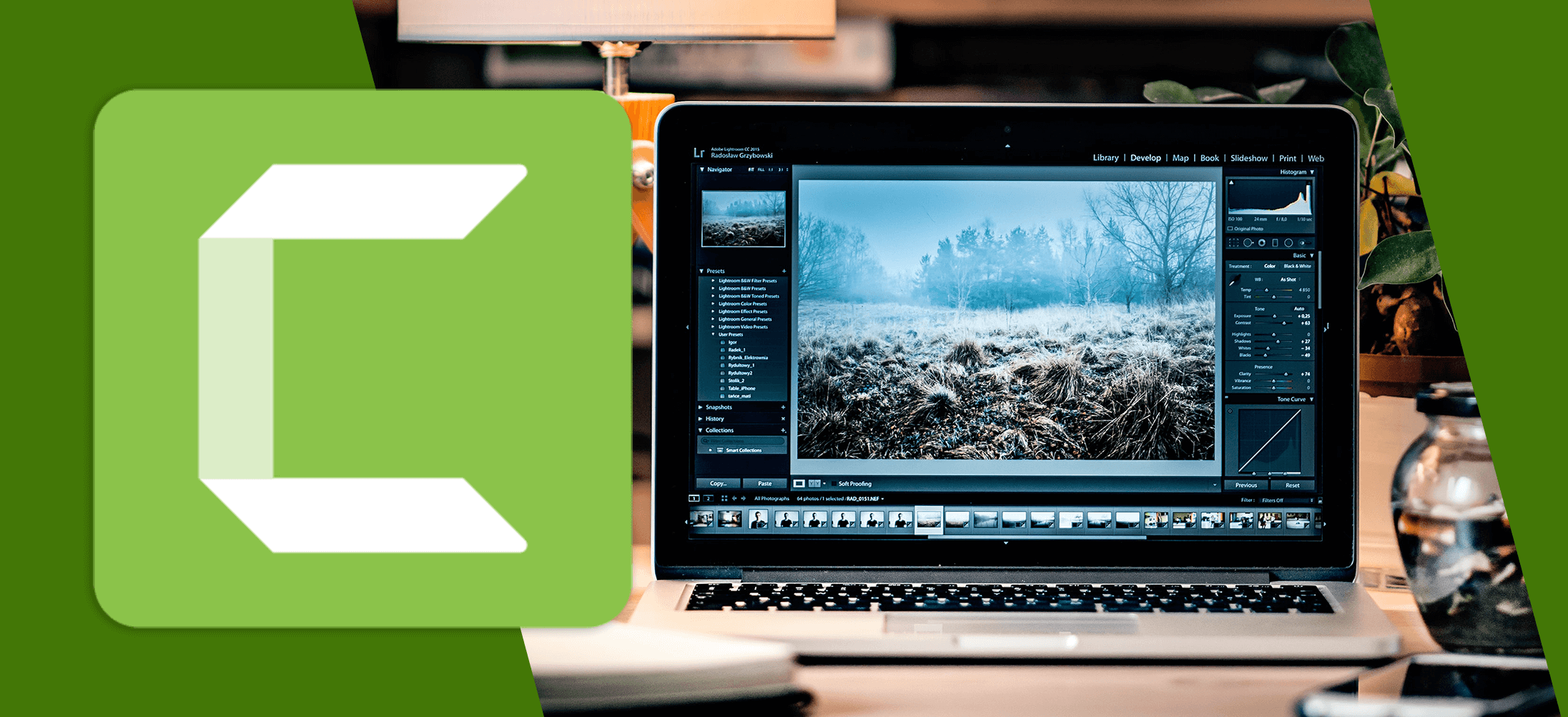
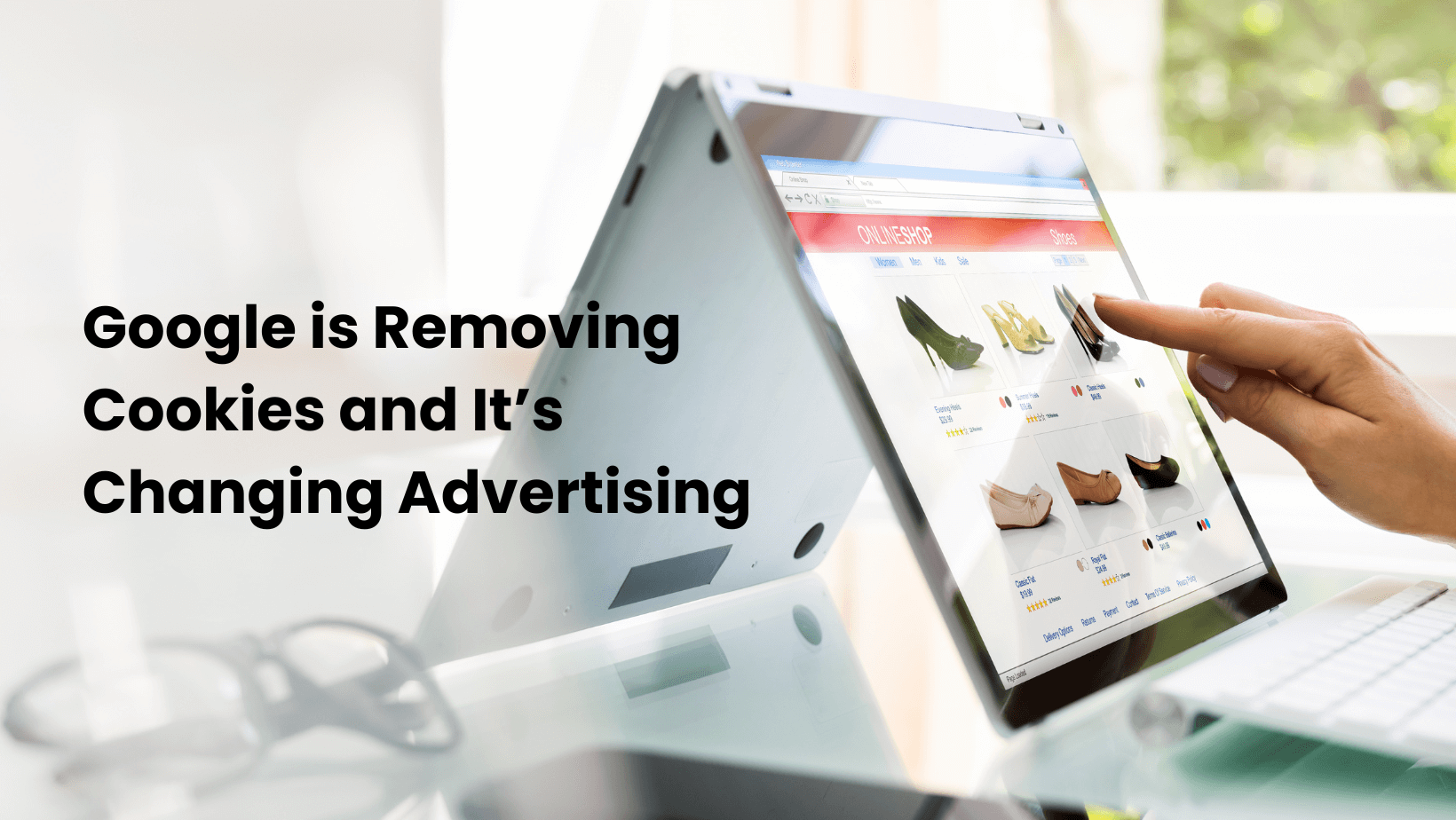
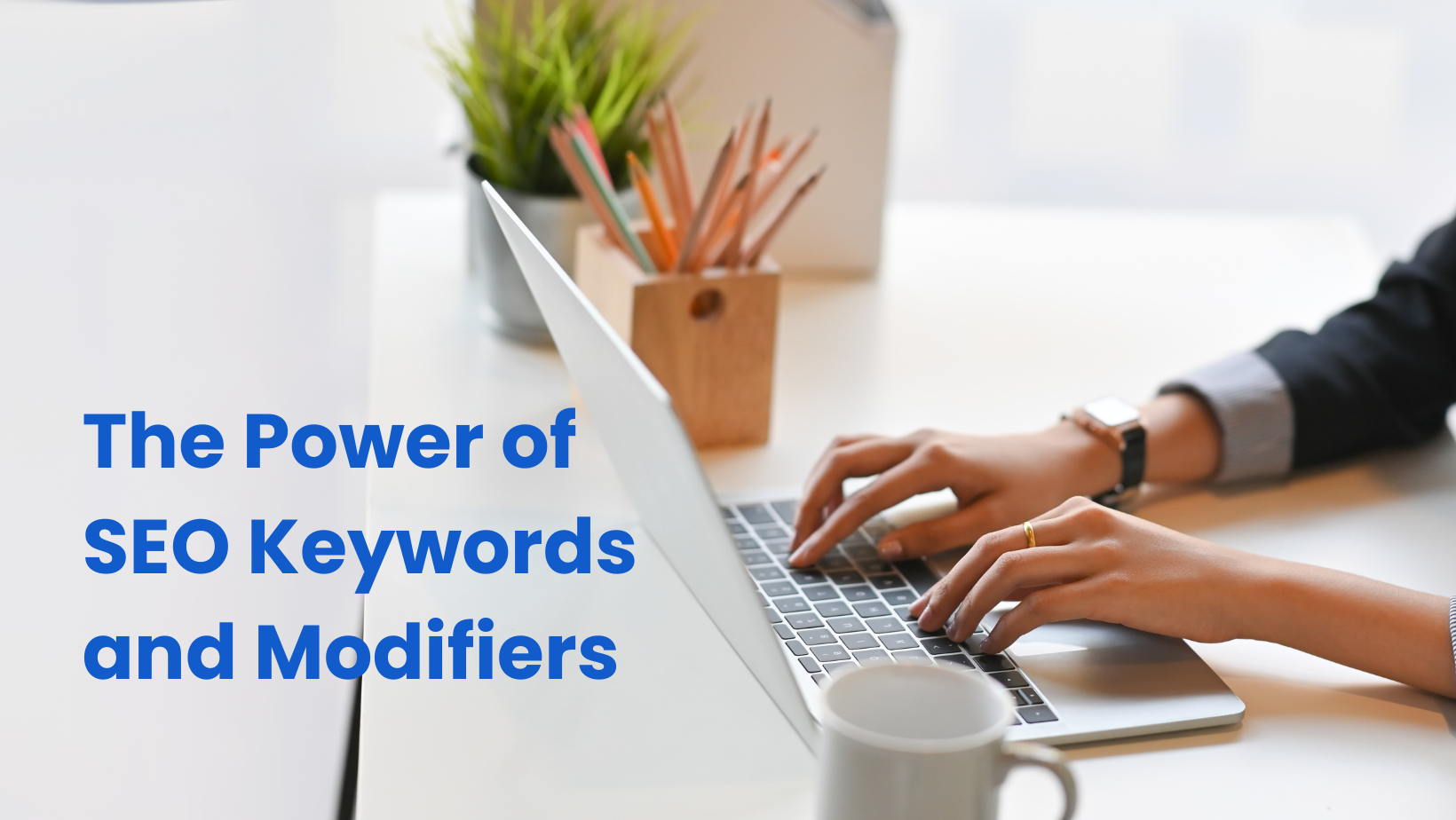
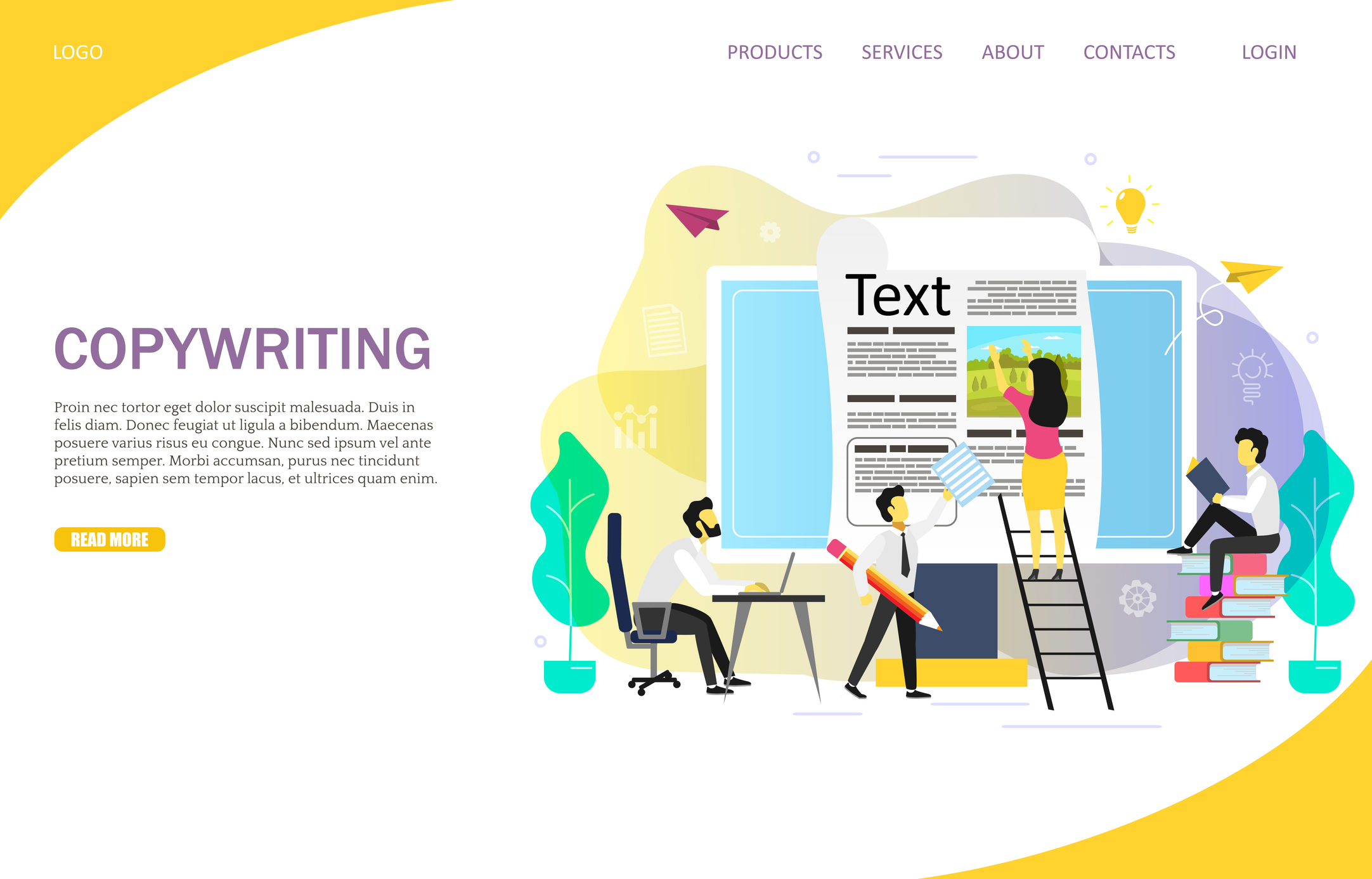
0 Comments